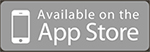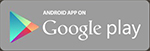How do I print my voucher?
Upon purchase, you will receive a printable voucher link via email. Open the email and click “Voucher Download” beneath each product you purchased. This will prompt you to either open or save the voucher. Select “Open with” and then select “Adobe Reader” in the dropdown menu. (Don’t have Adobe Reader? Click here to download it for free.
Once your voucher opens in Adobe Reader, click “File” and then “Print.” Select the printer you wish to use and click the “Print” button.
(Note: If you experience issues with Adobe Reader, we suggest you visit Adobe Readers Support Page by clicking here

 Play great golf for less
Play great golf for less